 Report
Report
Created:2024-06-20 Last Modified:2024-09-23
This document was translated by ChatGPT
#1. Report
Reports can be created in the Dashboard and scheduled to be pushed to users in an offline downloadable HTML format, recording the results of the Dashboard during the report period.
#1.1 Report Policy
The Report Policy page displays all report policies in a list format.

01-report-forms.png
- ① Policy Name (Number of Reports): Click the policy name to navigate to the
Report Downloadpage to view all reports generated by this policy. - ② Object: Displays the name of the Dashboard that generated the current report policy. Click to navigate to the corresponding Dashboard. For details on using the Dashboard, please refer to the chapter Dashboard - Dashboard Details.
- ③ Enable/Disable: Start or stop the report generation for the current policy.
- ④ Edit: Allows modification of the current policy's name and push email.
- ⑤ Delete: Delete the current policy.
#1.1.1 Create a New Report Policy
Next, we will detail how to create a report policy through the Dashboard.
- First, enter the Dashboard for which you want to generate a report, click
Settings, and selectCreate New Report Policyto create a report.

02-dashboard.png
- Second, set the report policy according to the push requirements.
- Fill in the information for the report policy name, period, report format, statistical granularity, push email, etc.
- Note: The reports generated by the policy will be pushed to the email daily.
- For example, if the period is set to a weekly report, the report for the previous week (e.g., last Tuesday to this Tuesday) will be pushed daily. The report covers from 00:00 on the start date to 24:00 on the end date. Any modifications to the report policy will take effect from the last modification before the report is generated and will affect subsequent reports from that day onwards. Previous reports will not be affected. The report email will include the report attachment, which can be downloaded by clicking.

03-add-report-forms.png
#1.2 Report Download
The Report Download page displays all generated reports in reverse chronological order (most recent first).
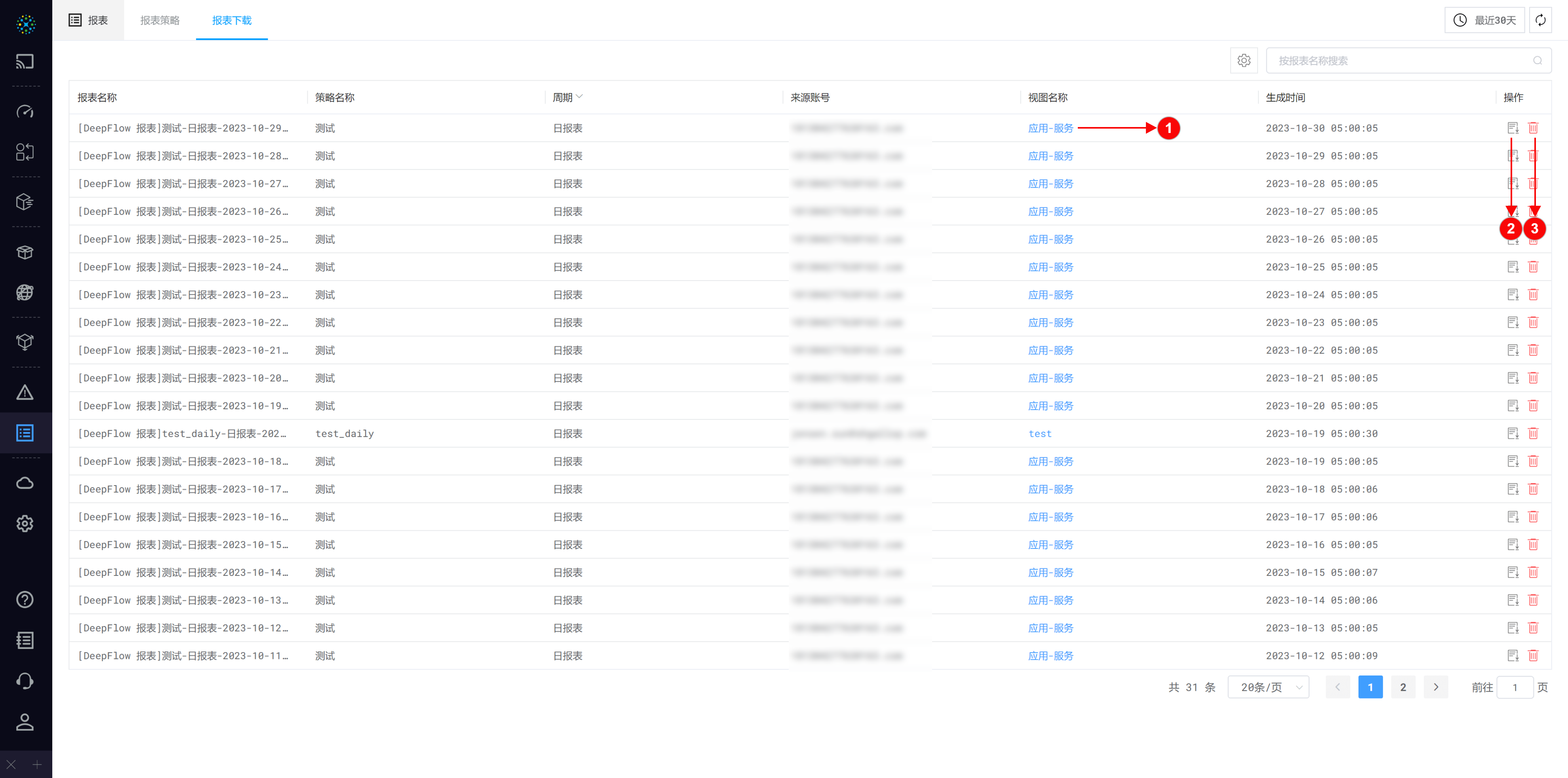
04-download-report-forms.png
- ① Dashboard Name: Displays the name of the Dashboard that generated the current report policy. Click to navigate to the corresponding Dashboard. For details on using the Dashboard, please refer to the chapter Dashboard - Dashboard Details.
- ② Download: Supports downloading the CSV data of the current report.
- ③ Delete: Delete the current report.


