 Search Snapshots
Search Snapshots
This document was translated by ChatGPT
#1. Search Snapshots
The search snapshot feature records the user's past search-related information. It helps you record the current page's query conditions, query time, and chart configuration settings. It also supports quickly selecting search snapshots from a dropdown menu to apply to the page, sharing search snapshots, setting default load pages, and other functions.
Next, we will introduce how to use the search snapshot feature.
#1.1 Basic Introduction

00-Basic Introduction
- ① Search Snapshot Dropdown: Displays all saved search conditions for the current page in a dropdown menu and supports managing search snapshots. For detailed usage, please refer to [Search Snapshot Dropdown].
- ② Save Search Conditions: Click to save the current page's search conditions, time, and other information. For detailed usage, please refer to [Save Search Conditions].
#1.2 Search Snapshot Dropdown

01-Dropdown
The search snapshot bar consists of a search bar, dropdown menu, and description box.
- Search Bar: Allows querying the name of the search snapshot, supporting both Chinese and English suggestions.
- Click the search bar to pop up the dropdown menu, displaying the saved search snapshots for the current page.
- Dropdown Menu: Displays the search condition records saved by the user on the current page and the search conditions shared by other users.
- Also supports starring, modifying, and other operations on search snapshots. For detailed usage, please refer to the [Manage Search Snapshots] section.
- Description Box: When the mouse hovers over a search snapshot, the description box displays related information.
- Shows the search snapshot's name, description, search count, permissions, source account, creation time, etc.
#1.3 Save Search Conditions
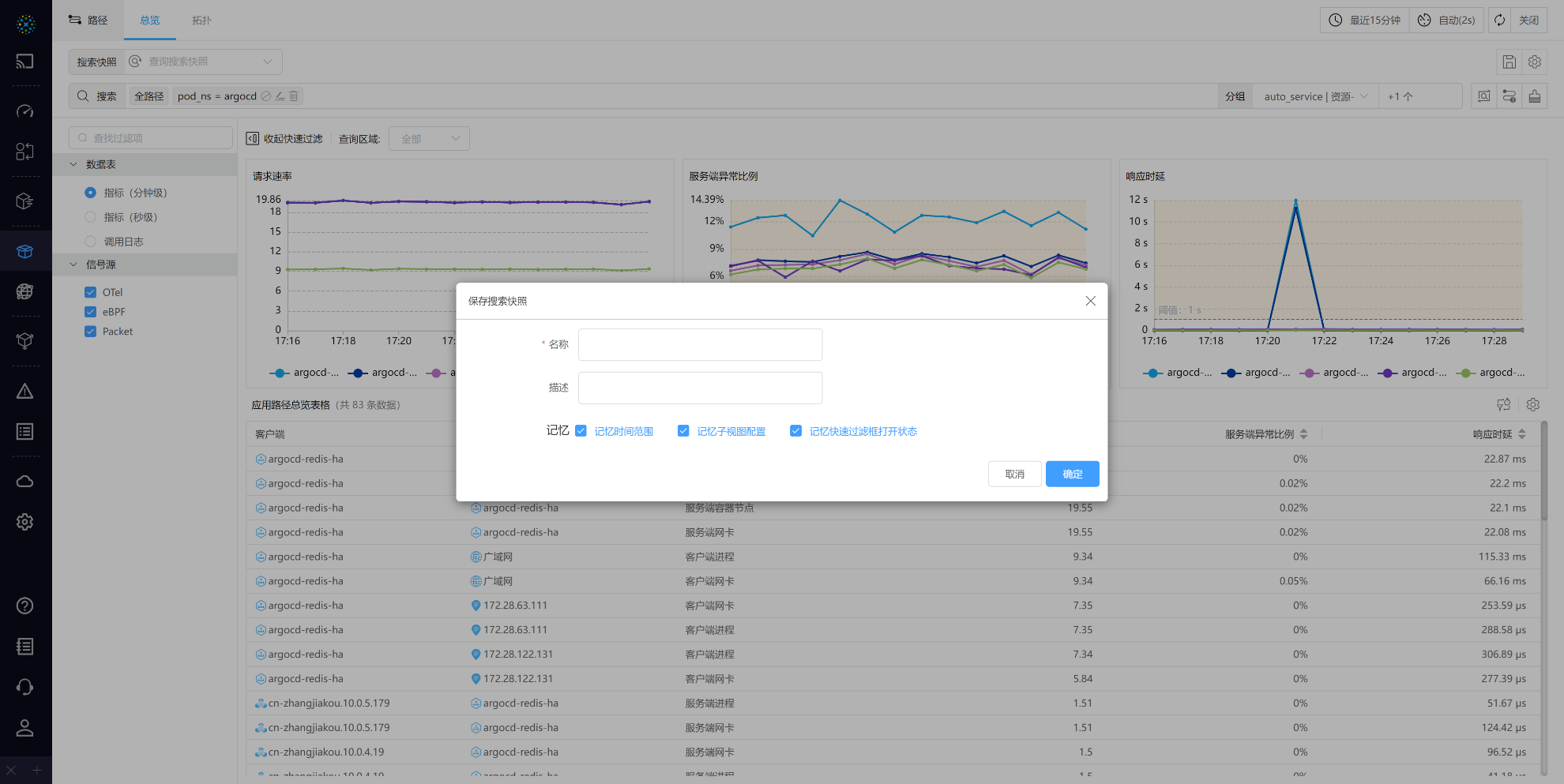
02-Save Search Conditions
Users can save the search conditions on the current page. Click the Save icon to edit the name and description of the save. It also supports remembering the search time range and the configuration of the Panel.
#1.4 Manage Search Snapshots

03-Manage Search Snapshots
- ① Star: Mark the search snapshot as important, displaying it first in the dropdown menu and table to help users find the search snapshot more quickly.
- Click again to unstar.
- ② Edit: Modify the
nameordescriptionof the search snapshot. - ③ Share: Share the search snapshot with one or more specified users, with options to assign
read-onlyorread-writepermissions, and display the share count. - ④ Query: Open the search snapshot conditions in a new page and display the query count of the search snapshot.
- ⑤ Set Default Load Page: Click the icon to set the search snapshot conditions as the default load page for the current page.
- Once set successfully, the icon will be highlighted, and the setting will take effect when re-entering from other pages.
- ⑥ Delete: Delete the search snapshot.


