 Table
Table
This document was translated by ChatGPT
#1. Table
Tables are used to display detailed information of structured data. DeepFlow tables can be divided into two types: Aggregate Table and Detail Table.
#1.1 Aggregate Table
Aggregate tables support querying data from multiple tables of the same type simultaneously, such as service metrics, path metrics, or xx logs.

01-Aggregate Table
- ① Query Area: Basic operations of the chart. For details, please refer to the section Traffic Topology - Modify Metrics
- ② Modify Metrics: Basic operations of the chart. For details, please refer to the section Traffic Topology - Overview
- Long press and drag the data to map the sorting to the table
- ③ Settings: Basic operations of the chart. For details, please refer to the section Traffic Topology - Settings
- ④ Delete: A capability within the
Dashboard. For details, please refer to the section Traffic Topology - Overview
#1.1.1 Edit
The edit box of the aggregate table consists of three parts: ① Chart, ② Search Conditions, and ③ Configuration.

02-Edit
- ① Chart: The chart is drawn based on
② Search Conditionsand③ Configuration - ② Search Conditions: For the usage of search conditions, please refer to the section Search
- ③ Configuration: Supports quick switching of chart types, and configuration of chart styles and related functions
- Switch Chart Type: Basic functionality of the chart. For details, please refer to the section Line Chart
- Common Configurations: Rich functionalities to set the chart style
- Chart Information: Basic functionality of the chart. For details, please refer to the section Line Chart
- Color: Set the basic color for the text or background of the chart
- Note: Only effective for columns with
Column Settings - Colorenabled
- Note: Only effective for columns with
- Column Settings: Supports setting the color, alignment, and value display of columns
- Color: Configured colors can be selected for coloring objects, with options for no effect, text, or background
- Column Alignment: Choose the alignment position of the column, with options for left, center, or right
- Value Mapping: Three methods to match specified column values and replace them with custom text content
- Text: Match through strings
- Range: Match through numerical ranges
- Regular Expression: Match through regular expressions
- Note: The priority of value mapping effectiveness is
Text > Range = Regular Expression. When there are matching conditions of the same priority, the one higher in the order takes effect
- Threshold: Set the numerical range, and the text/background within the specified range will display the specified color
- Unit: Set the unit of the metric
- Alias: Set the alias of the metric
- Advanced Configuration:
- Cell: Supports configuration of the table copy function
- Copy Function: Enable or disable the table content copy function
- Copy Content: Choose the data content to copy
- Copy Data: Only copy the data content of the current cell, i.e.,
value - Forward Filter Condition: The copy content format is
key: value, which can be pasted into the search bar on the page. The search bar can quickly recognize it as asearch tagfor querying - Forward Filter Condition: The copy content format is
key!: value, which can be pasted into the search bar on the page. The search bar can quickly recognize it as asearch tagfor querying- For details on using search tags, please refer to the section Service Search Box
- Copy Data: Only copy the data content of the current cell, i.e.,
- Table Settings: Supports setting the border and header of the table
- Cell: Supports configuration of the table copy function
#1.2 Detail Table
Detail tables only support querying a single type of log data, such as flow logs or call logs.
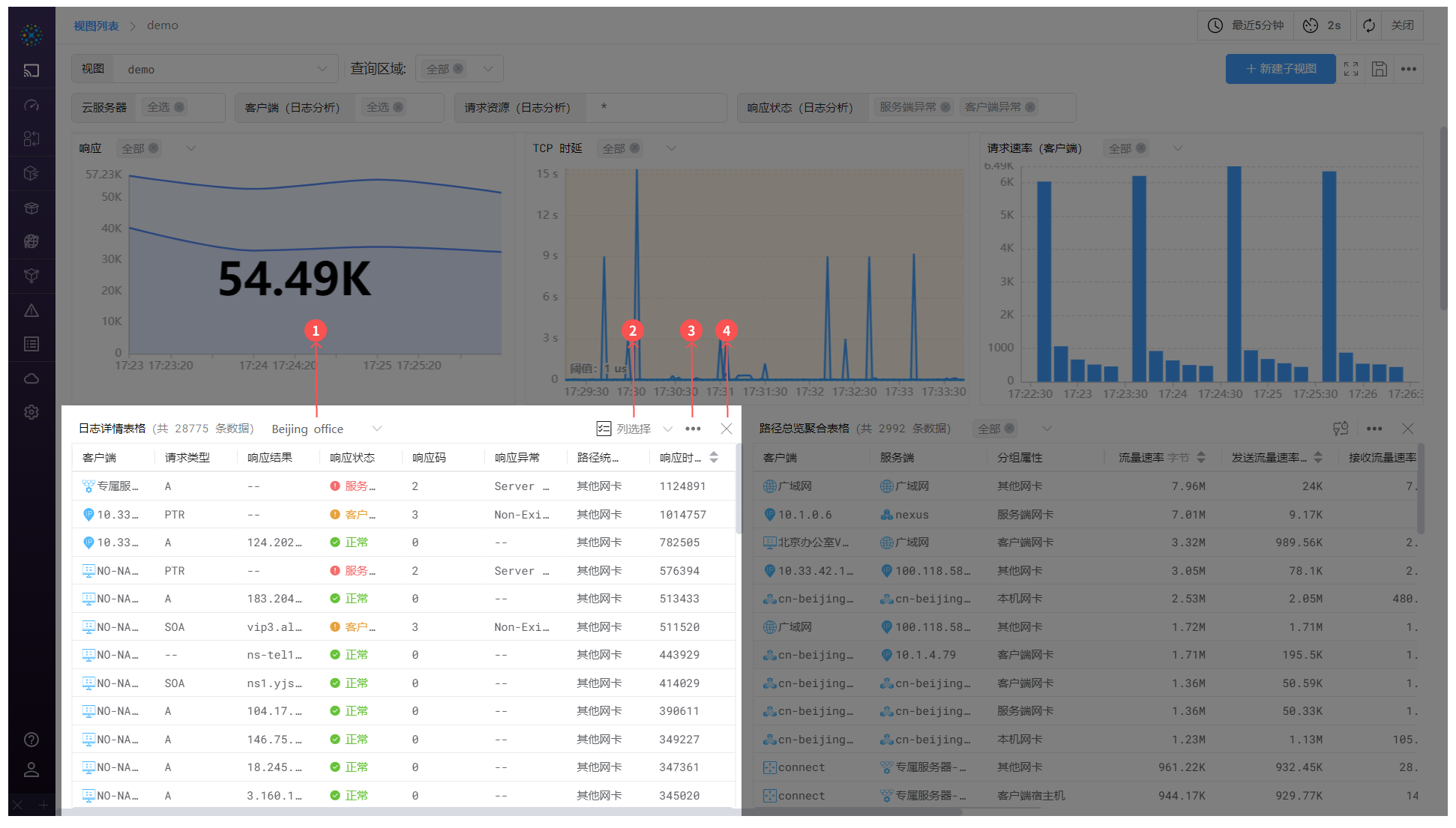
03-Detail Table
- ① Query Area: Basic operations of the chart. For details, please refer to the section Traffic Topology - Modify Metrics
- ② Column Selection: Supports searching, adding, and deleting column options supported by the current table
- Long press and drag the data to map the sorting to the table
- ③ Settings: Basic operations of the chart. For details, please refer to the section Traffic Topology - Settings
- ④ Delete: A capability within the
Dashboard. For details, please refer to the section Traffic Topology - Overview
#1.2.1 Edit
The edit box of the detail table consists of three parts: ① Chart, ② Search Conditions, and ③ Configuration.

04-Edit
- ① Chart: The chart is drawn based on
② Search Conditionsand③ Configuration - ② Search Conditions: For the usage of search conditions, please refer to the section Search
Note: Detail tables do not support adding multiple query conditions
- ③ Configuration: For details, please refer to the section [Aggregate Table - Edit]


