 Server Performance Tuning
Server Performance Tuning
This document was translated by ChatGPT
#1. Investigating Packet Loss in deepflow-server
Influencing Factors:
Server Performance Bottleneck
- Check CPU and memory bottlenecks through the DeepFlow Server Dashboard. If they are maxed out, it indicates a non-server bottleneck.
Clickhouse Performance Bottleneck
Use the following query to determine Clickhouse write performance:
-- Single Clickhouse reception performance: -- written_rows / (query_duration_ms/1000) * server write thread count (ingester.flow-ck-writer.queue_count) SELECT event_time, query_duration_ms, written_rows, written_bytes, query FROM system.query_log WHERE event_time > now() - 1000 AND query LIKE '%INSERT INTO%' ORDER BY query_duration_ms DESC LIMIT 101
2
3
4
5
6
7
8-- Average server write to Clickhouse per second SELECT tag_values[1] AS host, AVG(metrics_float_values[4])/10 AS written_per_s, AVG(metrics_float_values[3])/10 AS drop_per_s FROM deepflow_system.deepflow_system WHERE virtual_table_name = 'deepflow_server_ingester_ckwriter' GROUP BY host ORDER BY written_per_s DESC LIMIT 30;1
2
3
4
5
6
7
8-- Server packet loss queue view SELECT tag_values[1] AS host, tag_values[3] AS queue, AVG(metrics_float_values[1])/10 AS avg_total_per_s, AVG(metrics_float_values[2])/10 AS avg_handled_per_s, AVG(metrics_float_values[3])/10 AS avg_drop_per_s FROM deepflow_system.deepflow_system WHERE virtual_table_name = 'deepflow_server_ingester_queue' AND time > now() - 900 GROUP BY host, queue ORDER BY avg_drop_per_s, avg_total_per_s DESC LIMIT 30;1
2
3
4
5
6
7
8
Check packet loss when the server writes to Clickhouse:
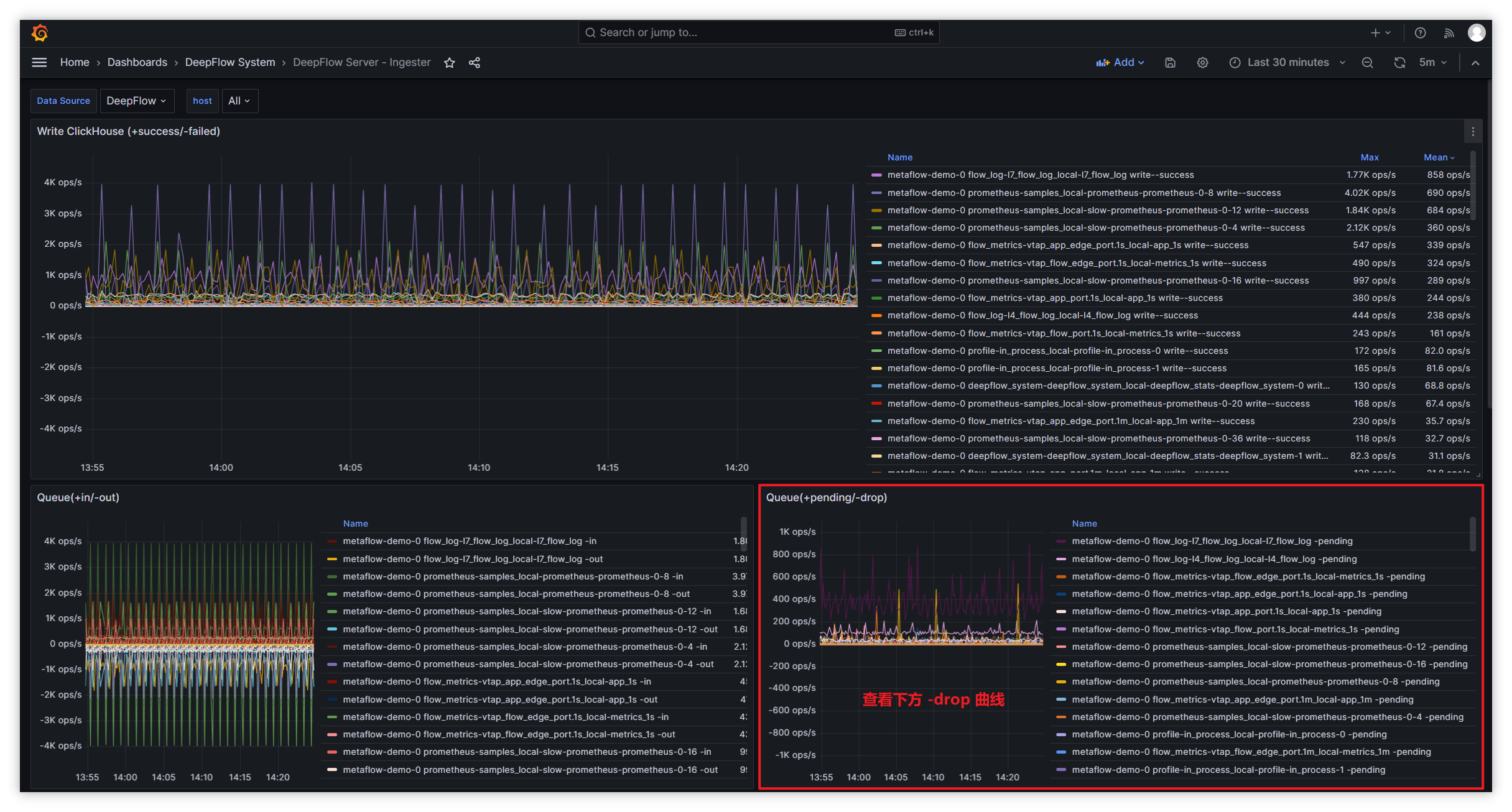
| Queue Name | Queue Count Configuration | Queue Length Configuration | Queue Description | | --- | ---- | --- | ---- | | 1-recv-unmarshall | unmarshall-queue-count | unmarshall-queue-size | Metric data processing queue | | 1-receive-to-decode-l4/l7 | flow-log-decoder-queue-count | flow-log-decoder-queue-size | Flow log processing queue | | 1-receive-to-decode-telegraf/prometheus/deepflow_stats | ext-metrics-decoder-queue-count | ext-metrics-decoder-queue-size | Other data processing queue | | 1-receive-to-decode-profile | profile-decoder-queue-count | profile-decoder-queue-size | Performance analysis data processing queue | | 1-receive-to-decode-proc_event | perf-event-decoder-queue-count | perf-event-decoder-queue-size | IO and other event processing queue | | 1-receive-to-decode-raw_pcap | pcap-queue-count | pcap-queue-size | pcap packet processing queue | | flow_metrics- prefix | metrics-ck-writer->queue-count | metrics-ck-writer->queue-size | Metric data write queue | | flow_log-l7_packet prefix | pcap-ck-writer->queue-count | pcap-ck-writer->queue-size | pcap data write queue | | flow_log- prefix except flow_log-l7_packet | flowlog-ck-writer->queue-count | flowlog-ck-writer->queue-size | Flow log data write queue | | ext_metrics- prefix | ext_metrics-ck-writer->queue-count | ext_metrics-ck-writer->queue-size | Other data write queue | | profile- prefix | profile-ck-writer->queue-count | profile-ck-writer->queue-size | Performance analysis data write queue |Handling other types of packet loss:
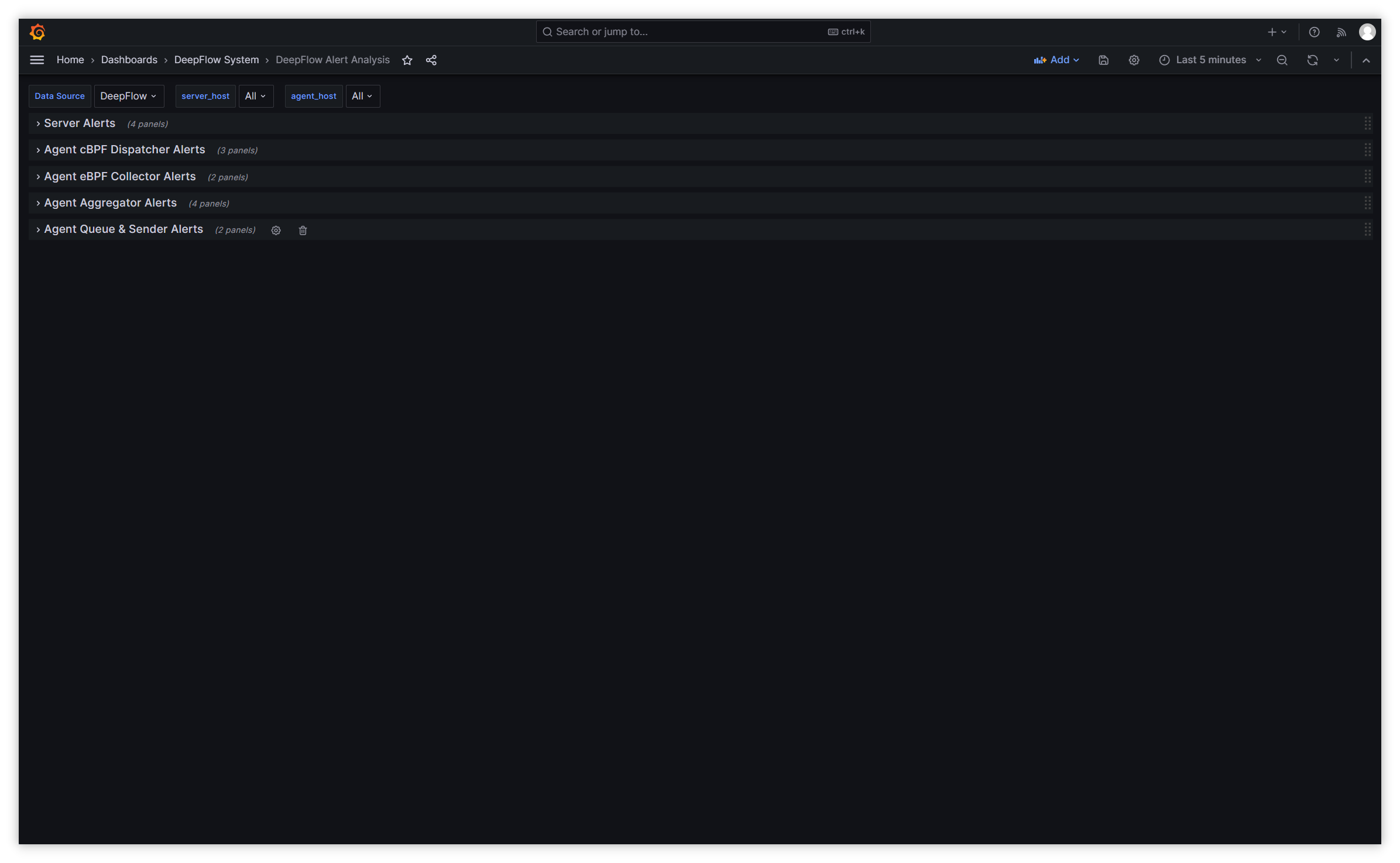
Type Metric Set Metric Queue Packet Loss ingester.queue metrics.overwritten Flow Log Sampling Loss ingester.decoder metrics.drop_count Data Write Packet Loss ingester.ckwriter metrics.write_failed_count Invalid Data Packet Loss ingester.receiver metrics.invalid - Handling Flow Log Sampling Loss:
- Check the corresponding queue packet loss through the Dashboard: DeepFlow Server - Ingester in the flow log (throttle-drop) panel.
- By default, L4/L7 flow log processing is 50k/s. If CPU, memory, and disk are sufficient, you can increase the throttle to enhance processing capacity.
- Adjust the configuration parameters of the Ingester (opens new window) module to increase processing capacity and avoid packet loss.
- Handling Data Write Packet Loss:
- Filter server logs for
write block failedto see the reason for write failures. - If using PV, check if there is available space in the backend storage.
- If using hostPath, check if there is available space on the local disk.
- Filter server logs for
- Handling Invalid Data Packet Loss:
- Filter server logs for
TCP clientto get the IP address of the invalid data sender.- If sent by DeepFlow-Agent, confirm whether the DeepFlow-Agent and DeepFlow-Server versions are consistent.
- If not sent by DeepFlow-Agent, block the IP from sending data to the data node's listening port (default: 30033), or increase the alert threshold to suppress alerts generated by such IPs sending data.
- Filter server logs for
- Handling Flow Log Sampling Loss:
#2. Introduction
Using Golang Profile (opens new window), we can capture and analyze the data write performance of DeepFlow Server for optimization.
#3. Steps
- Install the deepflow-ctl tool.
- Find the DeepFlow Server Pod IP that needs Profile analysis. If the number of DeepFlow Server replicas is greater than 1, select any one of them:
deepflow_server_pod_ip=$(kubectl -n deepflow get pods -o wide | grep deepflow-server | awk '{print $6}')
- Enable the Profile feature:
deepflow-ctl -i $deepflow_server_pod_ip ingester profiler on
#4. Get CPU Profile
go tool pprof http://$deepflow_server_pod_ip:9526/debug/pprof/profile
After executing the command, the default sampling time is 30s. You can modify the Profile duration by adding the seconds=x parameter, such as http://$deepflow_server_pod_ip:9526/debug/pprof/profile?seconds=60. After the Profile ends, you can enter the svg command to generate a vector format Profile result graph and copy it locally to view it through a browser.
#5. Get Memory Profile
go tool pprof http://$deepflow_server_pod_ip:9526/debug/pprof/heap
After executing the command, real-time sampling will be performed to obtain the current memory snapshot. Similarly, you can enter the svg command to generate a vector format Profile result graph and copy it locally to view it through a browser.
#6. Other Profile Information
If you want to obtain other Profile information, you can find all types available for analysis in the Golang SourceCode (opens new window).


